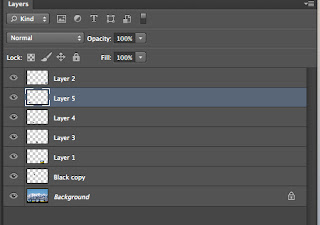Thursday, December 12, 2013
Christmas Card
Tuesday, December 10, 2013
Grunge Portrait
I made this grunge portrait using two layers. I turned my photo to black and white, then I increased the contrast. Next I converted the photo to water color. Then I added channels and inverted the picture so the bottom layer would show through and look slightly grungy. Then I used a grunge brush and I colored over the picture using many different vibrant colors.
Thursday, December 5, 2013
Old Gruene Hall
In this picture I used the same techniques as the first one. I applied an inner glow using the color burn blending mode. I next did a hue and saturation change by placing the hue at 35, the saturation at 20 and the light at 18. I added an adjustment layer. I applied three covering layers that made it look more old fashioned and gave some wear and tear.
Monday, December 2, 2013
The Grinch
I copy and pasted all of these picture from photoshop into the boxes. Then I fitted them into their own squares.
Thursday, November 21, 2013
Bluebonnets
With this picture I extended the picture using the cloning tool. I created a paper banner using a pattern and the lasso tool. I put a blue sky for a background, created brads by making a circle and embossing it. I did the same thing for the text as well.
Monday, November 18, 2013
clone tool
For these pictures I used the cloning tool. I repositioned the tool constantly to achieve the disappearance of the footprints, dog, and young girl. I also repositioned it often so the photoshopped image was as real looking as possible.
Friday, November 15, 2013
drop shadow
For this project I used multiply blending mode to create the drop shadow image of the darker blue and pink. I also turned the opacity down to 66%.
lene flare
For this picture I used a lens flare with about 56% brightness. I used the lens type of 50-300mm zoom. I placed the light right above the tree to look like a sunrise or sunset. the last thing I did was use the blending mode of screen over a black layer to eliminate the black and achieve the look I did on this picture.
Thursday, November 14, 2013
Opacity and Blending Mode
I put the opacity at 69 and used the blending mode called lighten to achieve this look from the two layers.
Wednesday, November 13, 2013
PTA Reflections
I chose each of these pictures to show that my family, friends and my boyfriend are a major source of inspiration. Bethany Hamilton is also someone who inspires me to never give up even though the future looks bleak. God is also a major source of keeping my head up high. It is important to never lose inspiration and keep on believing.
Thursday, November 7, 2013
Guess Who Cards
I made these Guess Who cards based off of the three main characters from the Harry Potter series. I chose a red background because that looked best for all the characters. The color of the text that I used for their names goes with the color of their ties for their uniform. I made sure to use the same font for each name.
Friday, November 1, 2013
Tuesday, October 29, 2013
Friday, October 25, 2013
Wednesday, October 23, 2013
Tuesday, October 22, 2013
Monday, October 21, 2013
Wednesday, October 16, 2013
Tuesday, October 15, 2013
Friday, October 11, 2013
Thursday, October 10, 2013
Wednesday, October 9, 2013
Monday, October 7, 2013
Friday, October 4, 2013
Thursday, October 3, 2013
Wednesday, October 2, 2013
Monday, September 30, 2013
Subscribe to:
Posts (Atom)